Fields for the entry of Names and Places have an ellipses at the right. This is the symbol with three dots.
![]()
You will also find fields with a triangle at the right.
![]()
These fields are connected to Lists and not to Names and Places.
When the field is empty, clicking on the ellipses with your mouse (or holding down the Alt key and tapping the down arrow key) will bring up a list of People or Places that are already in your computer. The particular list displayed will depend upon the field that you started from. Thus, a field calling for a name of a relative will lead to the basic People list, while a field calling for a clergy's name will lead to a list of Professionals, and a field calling for a cemetery will lead to a list of places. We refer to these lists as your Address Book.
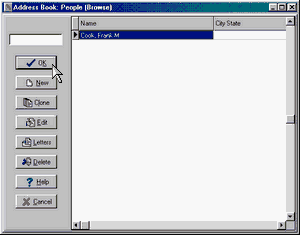
If the name you desire is already in the list, simply locate it and click on OK. At first, your lists will be short and you'll be able to scroll up and down to see if the name is there. When your lists become longer, you'll want to type part of the name in the box in the upper left hand corner of the list screen to jump down the list alphabetically. To avoid duplication, you should always look for the name to be sure it's not already there before adding new names.
If the name you want does not appear, press New and a window will appear to allow you to enter the information. You may also use Clone to create a new person retaining the last name and address from a prior person; Clone is a convenience when adding family members.
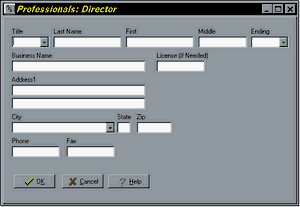
Fill in the fields and Click on OK to add the Name or Place to your list. Then click on OK again to select that name and return to the original field. The selected name will now appear in the field.
Once a name or place has been selected and filled into the field, clicking on the ellipses will lead you directly to the data entry screen for that person or place rather than to the list of names or places.
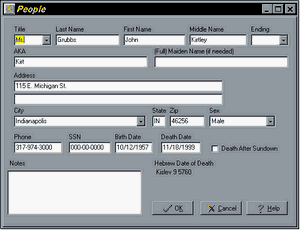
You may change information as needed and then click on OK to save it.