When you start the program for the very first time, it will realize that it does not know where to find its data. It will ask you to confirm that this is a first time installation.
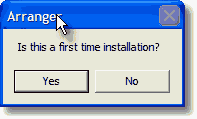
Since it is, you will click on Yes. If a problem causes this message to display when this is not your first time installation, click on No and this message will appear.
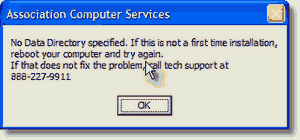
Usually rebooting with correct this problem. If not, click OK, close the program, restart it, answer Yes to the is this a first time installation question and proceed as if that were the case. Answering Yes will cause this message to appear.
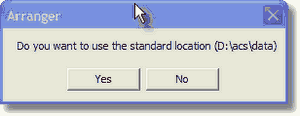
By default, the data location will be in a folder called \ACS\Data on the drive on which the program is installed. We recommend you accept this location unless you have a strong reason not to do so. The most common reason to make another selection would be that you are installing on a network and the data will be located on another computer. Another good reason would be if your computer is setup with a C: drive for programs and a D: drive for data or if you are putting the data on a shared external drive.
If you do decide to specify a custom location, the following window will appear.
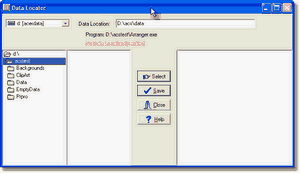
Use the controls at the left to locate the drive and directory in which the data will be stored. Once the proper directory is highlighted, click on Select to specify that directory (if the directory does not yet exist, you may type it in the Data Location field at the top of the window), Save to store your selection, and then Close to close the Data Locator.
If the selected directory does not yet exist, which would be normal in a first time installation particularly if you chose to use the standard location, this message will appear.
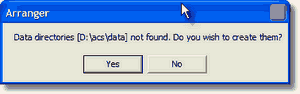
Click on Yes and the program will create the appropriate files in the selected location. If you realize that you have not specified the proper location, click on No.