The Professional Programs are distributed on a CD-ROM. On many computers placing a CD in your drive is all you need to do to cause your computer to read the CD. So place the CD in your drive and wait a few moments to see if a menu appears on your screen. If nothing happens, you can make the menu appear by first double clicking on My Computer to display icons for your drives and then double clicking on the icon for your CD-ROM drive which will be identified by a picture of a CD.
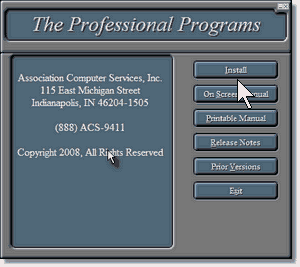
The first option on the menu is Install. Click on this choice to begin the installation process. The menu contains options to display this documentation in on-screen and printable versions. The menu also contains a Release Notes choice which allows users installing an upgrade to see what has changed, and a Prior Versions choice for our existing customers wishing to reinstall their present version.
Once the installation begins, you will be able to change the directory into which the program will be installed. Unless you are an advanced user or on a network, we recommend you simply accept the normal location which is C:\Program Files\ACS. If you choose to install to a non-standard directory, you will have to remember to install every update to the same location. The installation will place an icon on your desktop which you will use to enter the program.
Because Windows Vista does not allow data files to the in the Program Files tree, the first time you start the program it will create a folder for the data. The default location of that folder is C:\ACS\Data folder although you can change this if you are on a network or if your computer has a drive other than C: for data.
Network users may wish to install the program onto their server instead of accepting the normal location which would be onto the computer in which they inserted the CD. If the installation was on a shared drive, the program will work from the workstation which was used to make the installation without doing more. However, if you also wish to use other workstations, you will need to install the program to the shared drive from each workstation in order to install the Borland Database Engine (BDE) on the local drive. If you do not share the entire drive, do not allow the program to install to \Program Files\ACS on the server. Instead install to \ACS (or to an ACS folder within a shared folder) and then mark the ACS folder as shareable with full access. You may then map a drive on each workstation to that folder, and then install the program from the workstation to the root folder of the mapped drive. When the program creates its data folder, be sure it creates it underneath the ACS folder you will be sharing.
You may also choose to install the software to the local drive of each workstation as well as to the shared drive, but then you must configure each workstation to find the data on the server. We recommend the first approach, installing the software from each workstation but always changing the place of installation from C: to the shared drive, except on Wide Area Networks where performance considerations may require multiple local copies of the software. Note, that simultaneous access to a single data set from multiple computers requires multi-user registration at extra cost.