When you click on the Miscellaneous sub-tab of the Printing Tab, this window will be displayed.
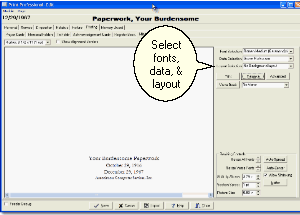
Show Alignment Borders is a Check Box. Placing a check here will cause boxes to print around your cards. You wouldn't normally do this when you were actually printing to your forms, but sometimes the boxes are useful when you print to a plain piece of paper or wish to adjust margins.
The List field that initially displays "8 1/2 x 11 - 1 up" is the Paper Size List. The list includes sizes appropriate for signs, grave markers, and book marks. In addition there is a Custom Card Size choice which when selected allows you to use the Card Stock Button at the right of the screen to specify a custom configuration.
The Select Fonts List specifies the Font Set, Select Data specifies the Data Set, and Select Layout specifies the Layout Set. We have preconfigured a number of Sets that we think are attractive but you may create more using the Advanced Button. Be sure to select Font, Data, and Layout Sets appropriate to your particular job. Different Data Sets have been provided for the various paper types used on this Tab. Also, you will want to select a Font Set with an appropriate size.
Fonts Sets are described with names like Old English Small(OldEnglish) or Bold-Old English Small(Opulent Bold-OldEnglish). In the first example, all of the printing is in an Old English font in a small size. Normally you would want a large size for a Sign but a small size for a bookmark. The program will shrink a large font to avoid overflowing a card but will not expand a small font; it does, however, adjust spacing between sections to even out white space. The second OldEnglish in parentheses is the actual name of the font. In the second example, two fonts are listed. The first font, Bold, indicates the font for headings while the second font, Old English, is for the data. In parentheses we see that the actual name for what we are calling Bold is Opulent Bold.
Layout sets are described with names like No Background, and Background. Do not use a Data Set that includes a picture when you choose a Layout Set with a Background. If you want to have a picture of the deceased appear over a background, choose a Data Set with just text and choose a Layout Set with both a background and a foreground picture. Adjust the Text Margins and the Foreground Picture position so that the text and the picture do not overlap. Checking Show Alignment Borders will draw boxes to aid in making these measurements.
When you return to a Funeral, the window will display the card as you last printed it. You will be able to print more by simply clicking on Print. If you've made changes in the data though, you'll first need to click on the Remake Button to have the program recreate the card with the changed data. Changing Items on this windows such as the Font Set will also cause the card to remake. Some care needs to be exercised here though. While the program will display the card exactly as it was printed (it saves an image of the card), the program does not know the name of the verse you selected or the values of the List Fields you chose and so these items may not correspond to the actual saved card. In fact, they will correspond to the last funeral you worked on rather than the saved funeral which is normally a convenience in entering new funerals which may trip you up if you aren't careful. So you'll need to make sure these items are as you want them before you click on Remake.
The Resizing Controls allow you to fine tune the spacing. When the card is as you wish, click Print and the Printer Window will appear.