If you have just finished Printing Your First Prayer Card, you should be at the Main Menu. If not, Double click on the Arranger icon on your desktop to bring it up.

Click on the Ledger Pro button or press the L key to bring up the Find a Case Screen.
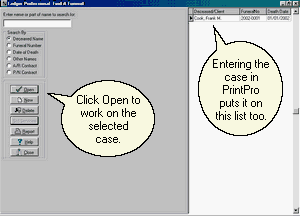
This time your list of cases should not be empty. The case you entered into PrintPro when you Printed Your First Prayer Card will already be on the list. Click on Open to use that case. If you skipped the section on Printing Prayer Cards, you will want to review the instructions in that section on entering your first case.
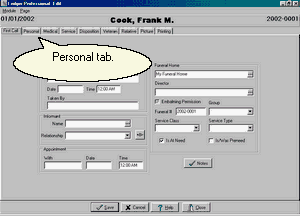
Again, you will want to be sure this window is maximized by clicking on the square box in the upper right hand corner. If the square box has been replaced by two boxes, your screen is already maximized.
We are going to print a Social Security Form (SS721), and so our first task will be to enter the necessary data that we skipped when we entered the case to print a prayer card. Click on the Personal tab to bring up that page.
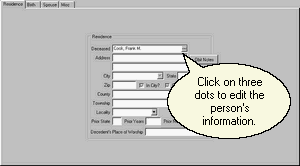
Next click on the ellipsis (3 dots) to the right of the deceased's name. When the person screen appears, go to the Sex field and specify Male or Female and to the SSN field to add in the Social Security Number.
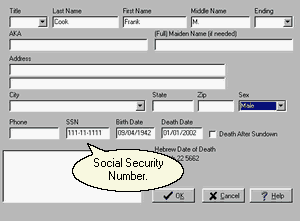
Then, click on OK to return to the Personal tab. Now click on Relative.

A panel for the first relative is already there, and so you should click on the three dots in the name field to open the address book. Relatives whose names go on government forms must be in the address book. To create a panel for a second relative, click on New. You could also click on w/o Addr Book to add a relative without using the Address Book, but that is only recommended in situations where you are sure you will never need to use the name again or to add a reference that isn't a name such as "three grandchildren."

Our deceased is on the list, but now we need to click on New to add our Spouse. When the screen appears, add the necessary information. Then, click OK to return to the Address Book, then click OK again to return to the Relatives tab and in the field below the name type in Husband or Wife as appropriate. This relationship field is a List that starts out empty but builds as you use the program.
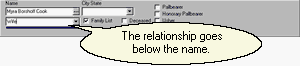
That's all the data we need for this form so click on the Printing tab.
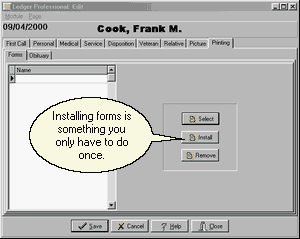
Since this is our first form, the list of Installed forms is empty and we need to click on Install.
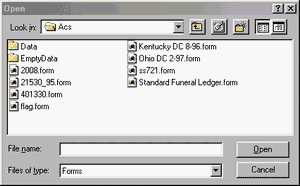
Find ss721.form in the list of available forms, click on it to highlight it and then click on Open. If you have not yet purchased the program, a message may appear warning you that the module or funeral home location is unregistered. Do not be concerned about this message. It simply means that Sample will be printed on your output until we issue you a registration number on purchase. Click on OK in this warning. The on-screen form will appear.
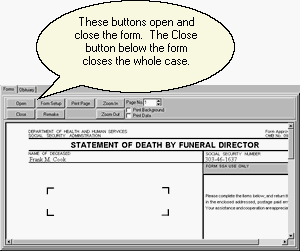
Scroll the form to satisfy yourself that it is filled in the way you want it to be. To print the form to paper, click on Print Page. When you are done, click on Close Document. You will return to the form list but now the SS721 will be on the list. The next time you wish to print a Social Security Form it will not be necessary to Install the form. After you have installed your forms, you will Select the particular form you wish to print from the list.